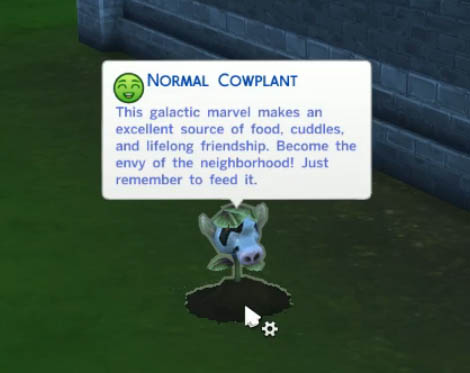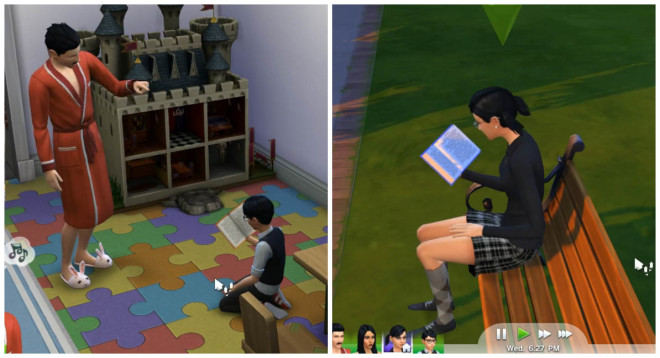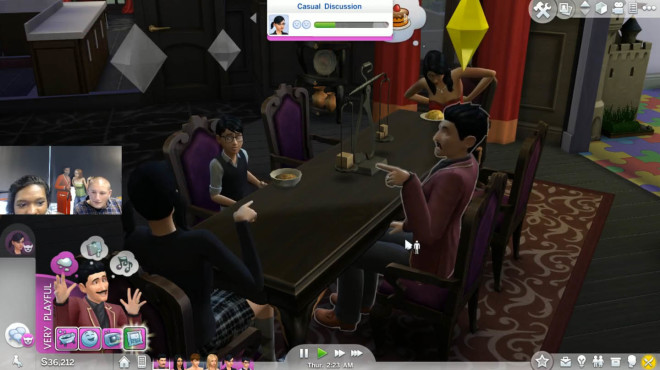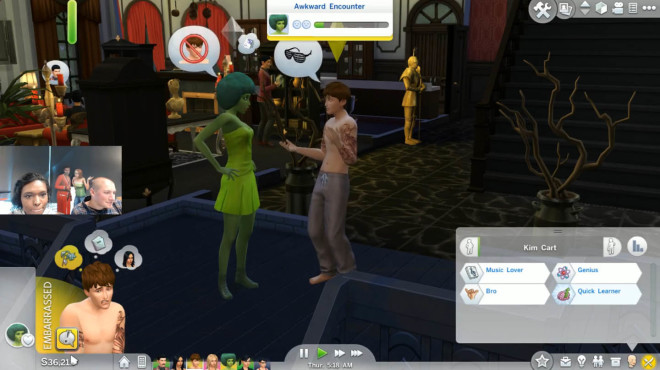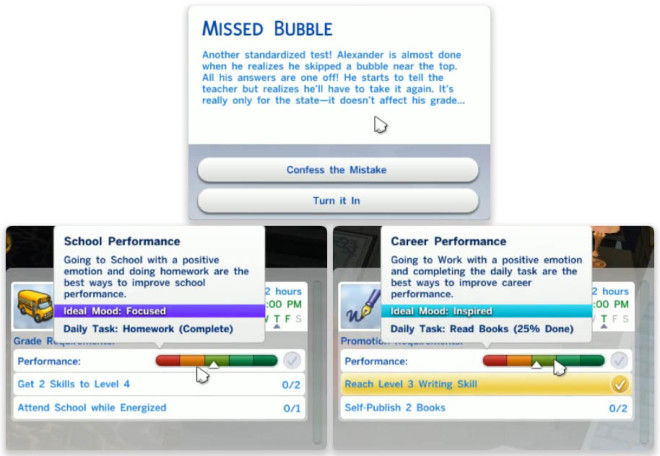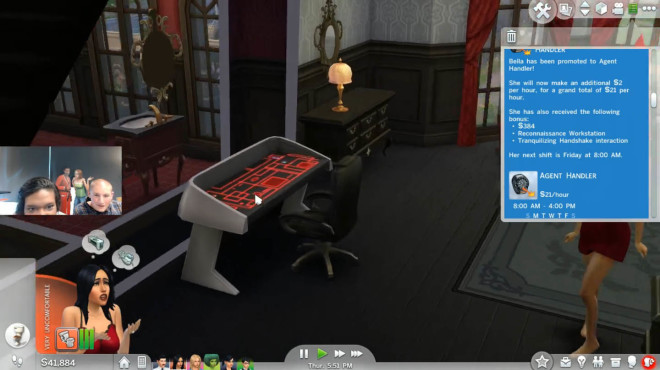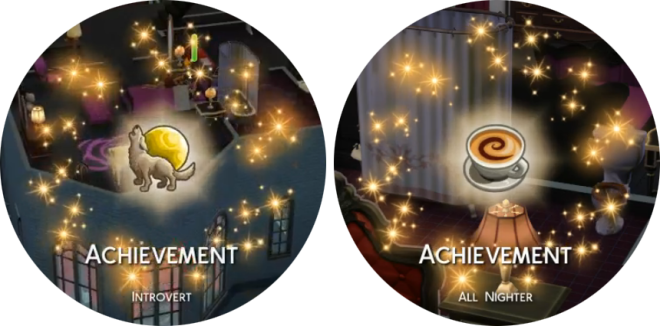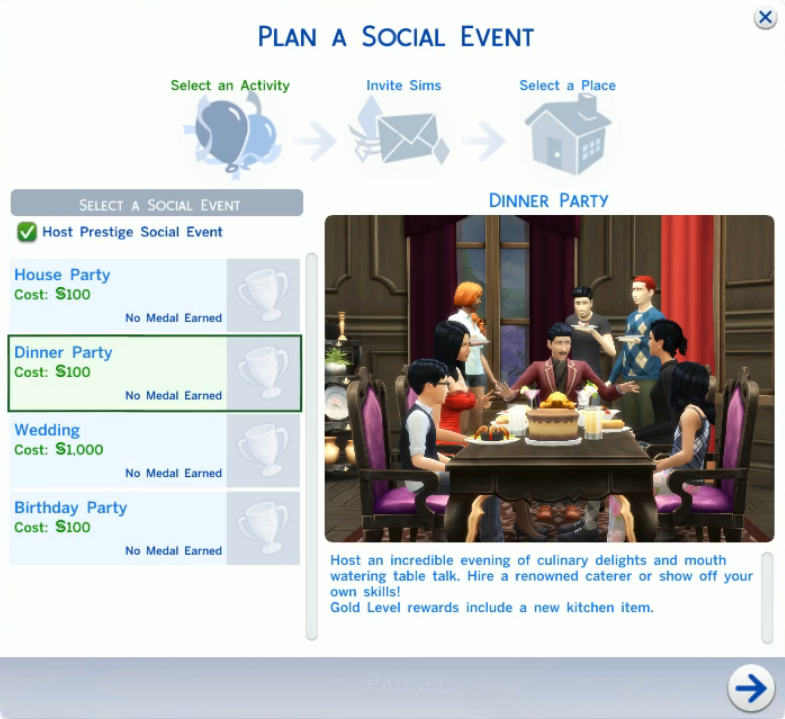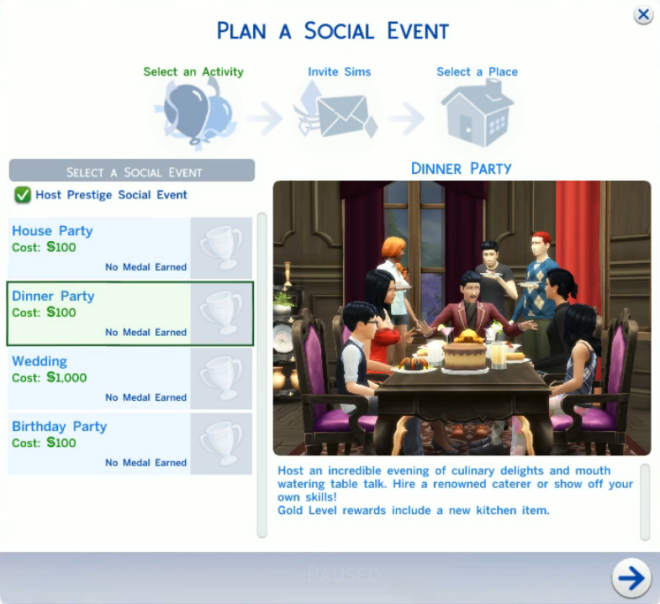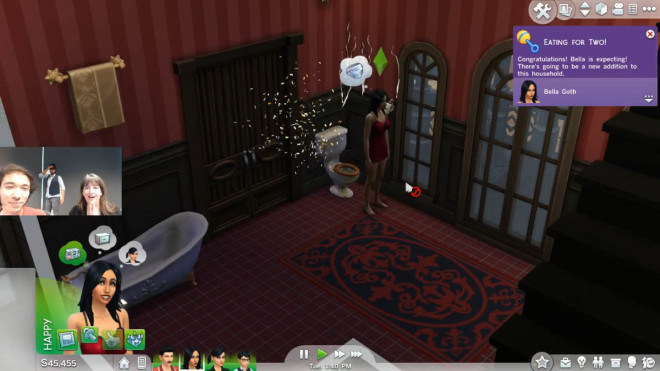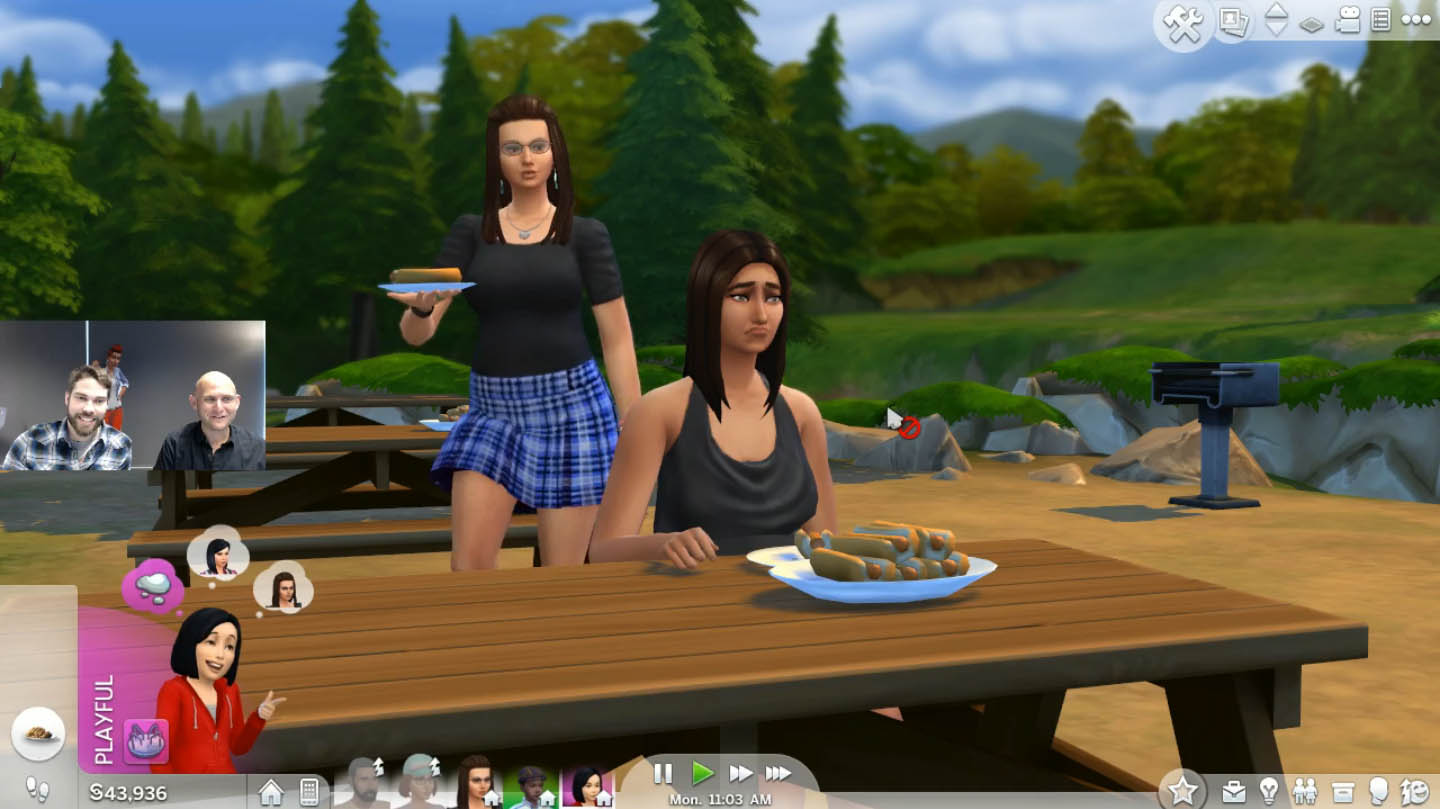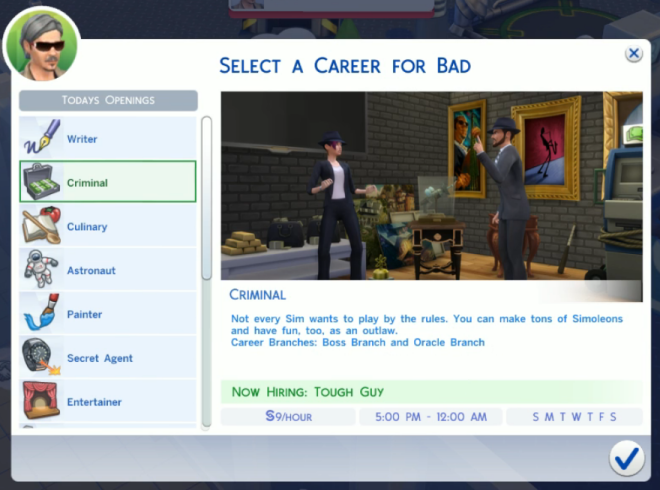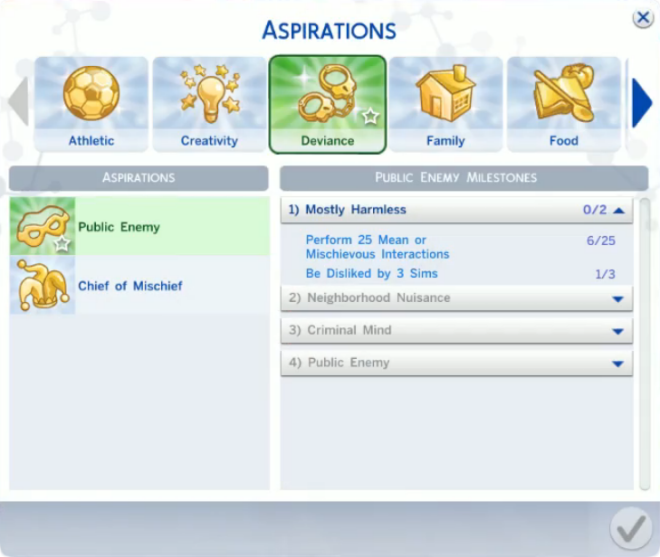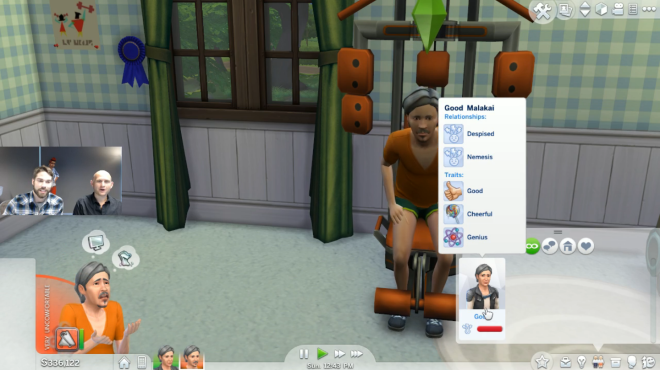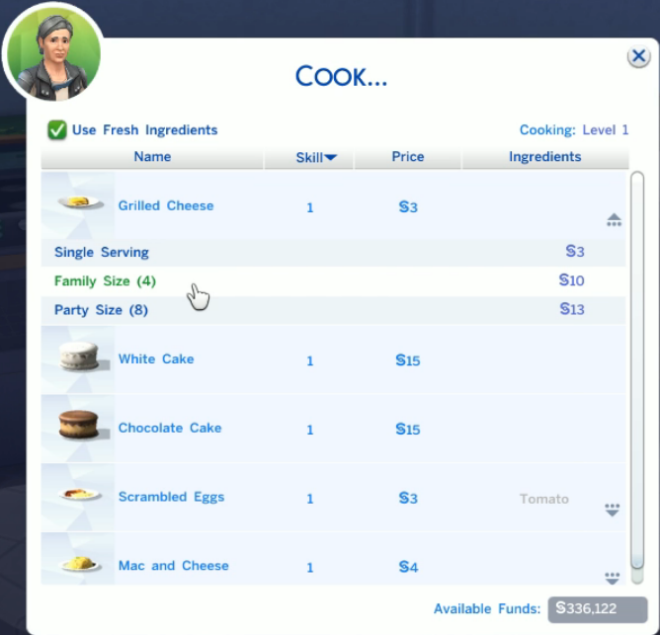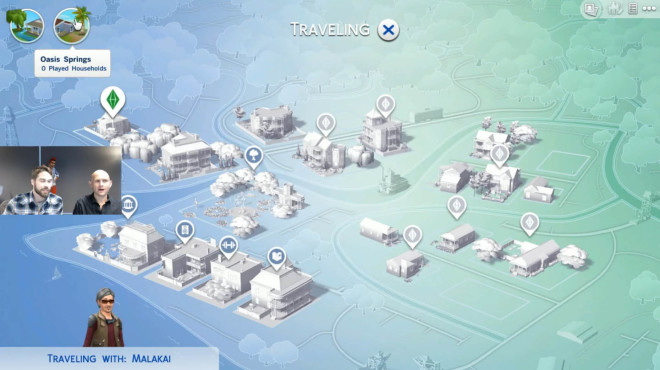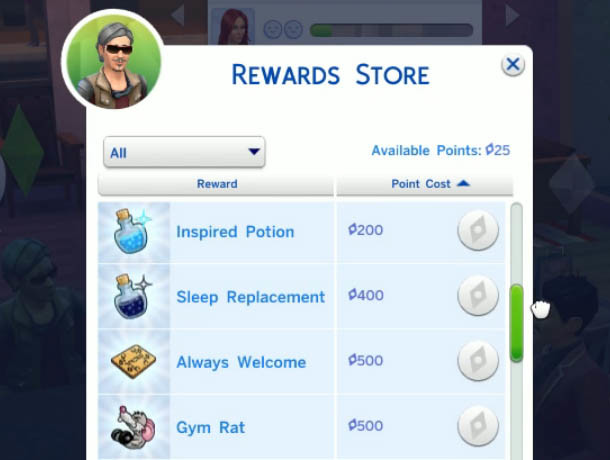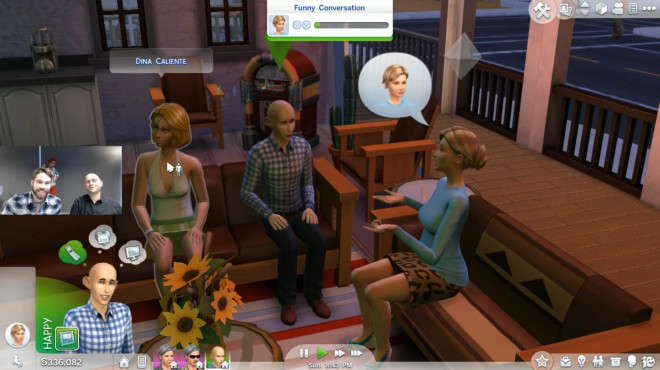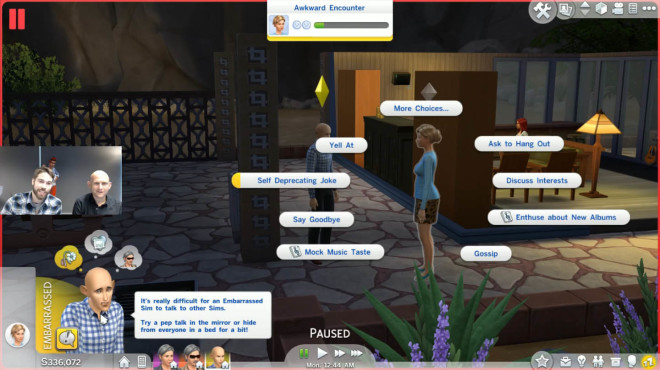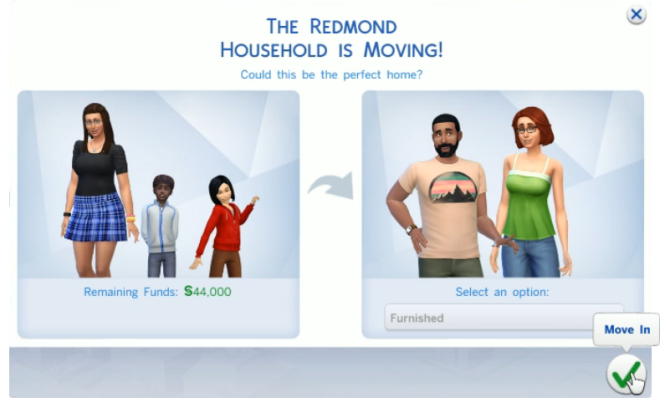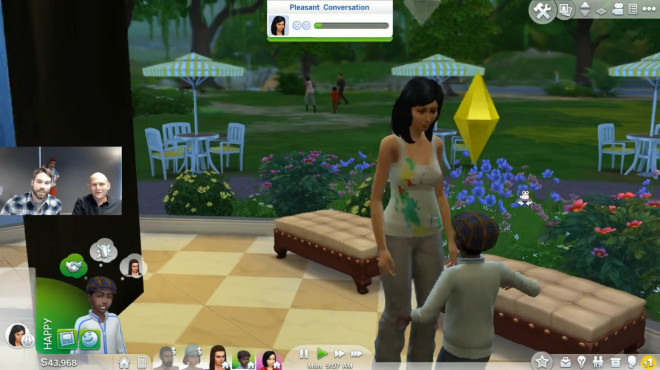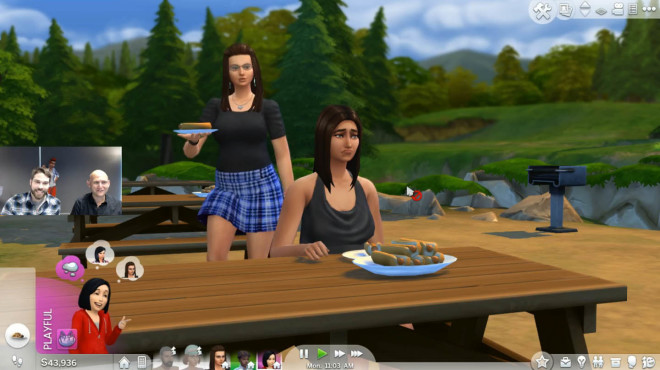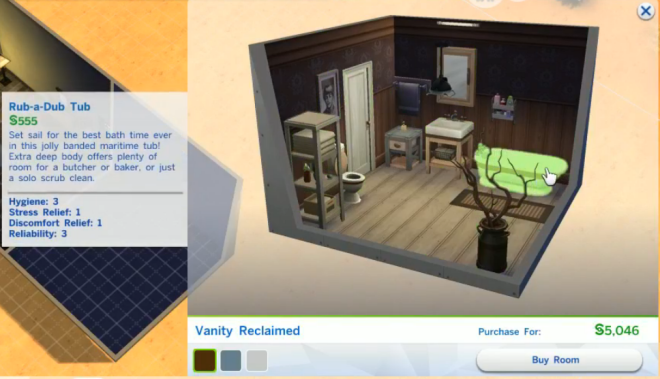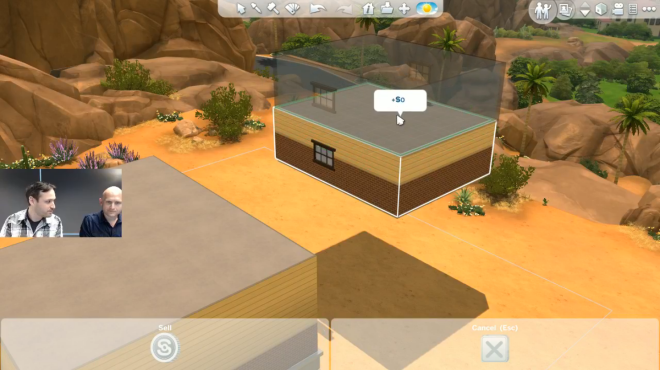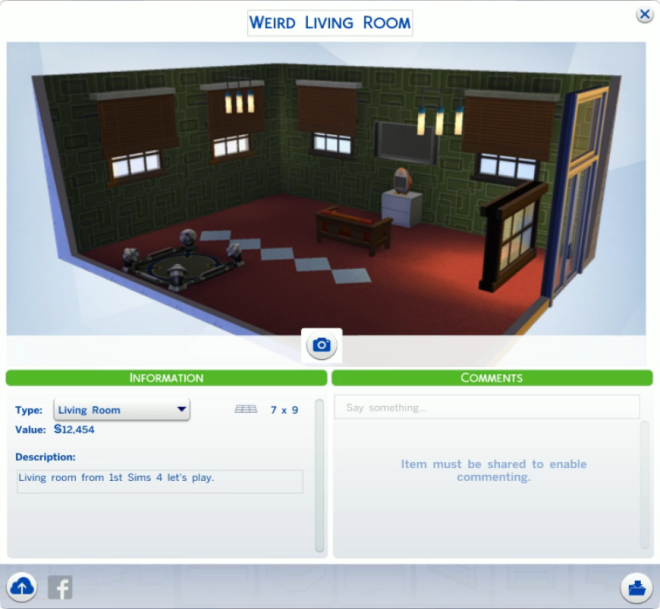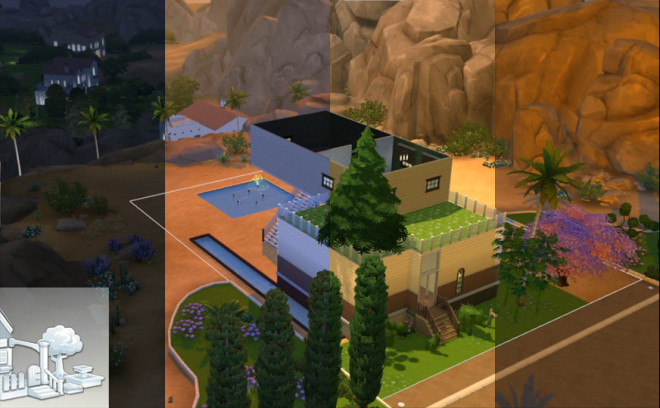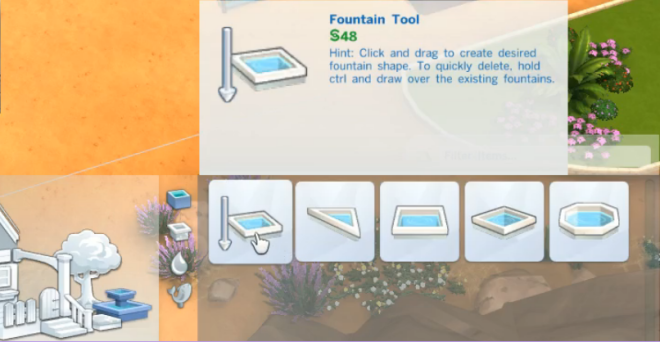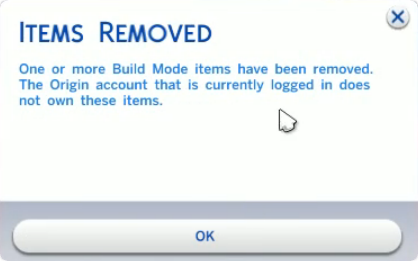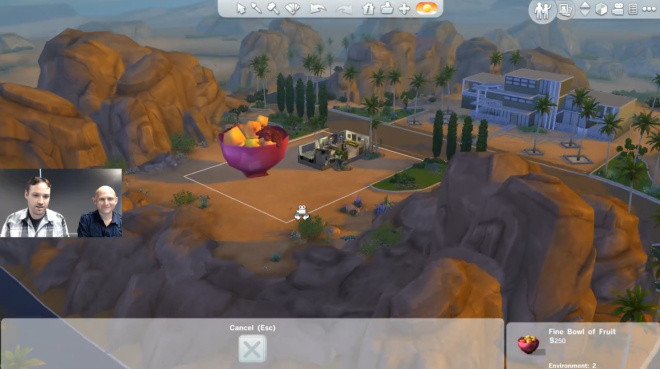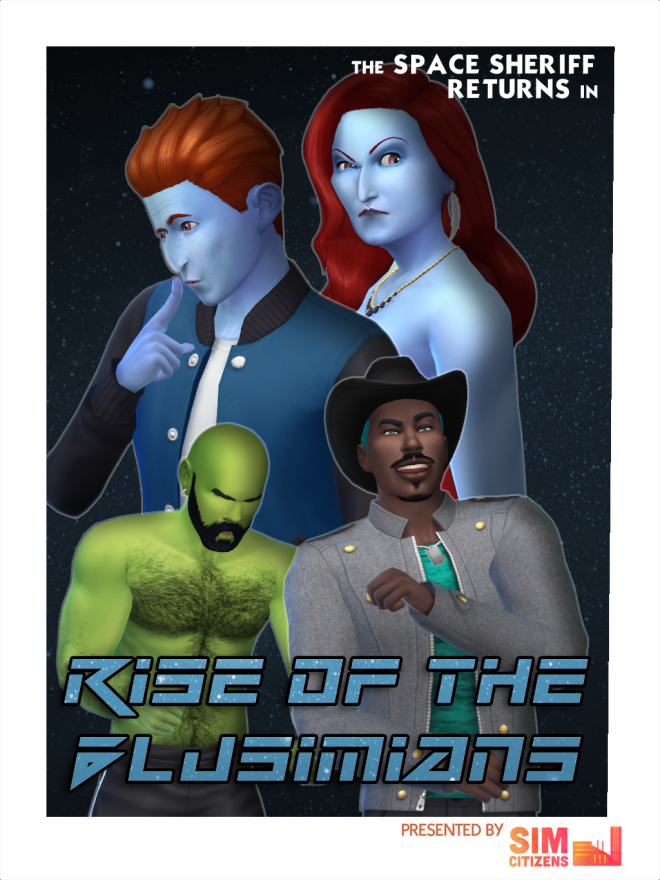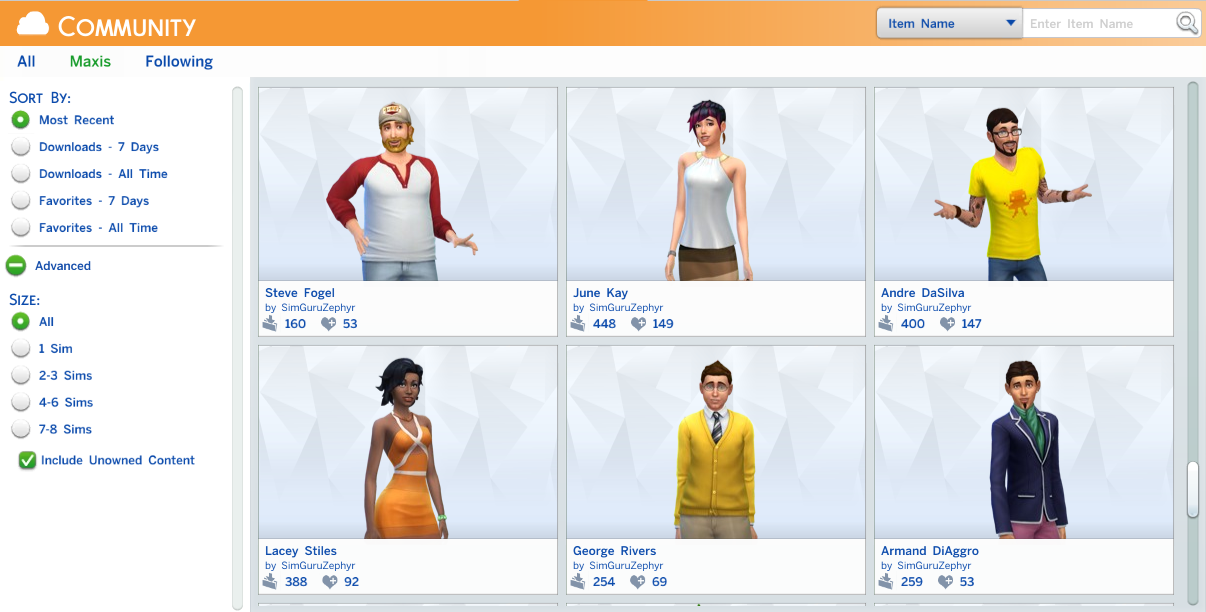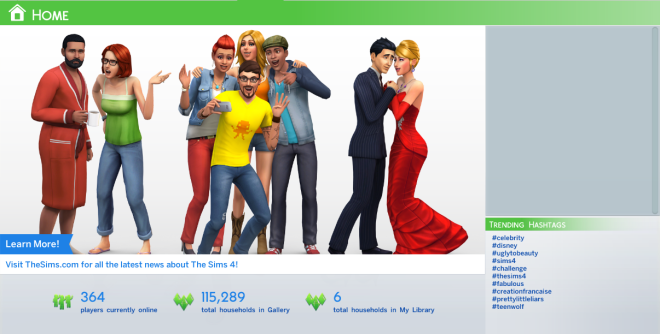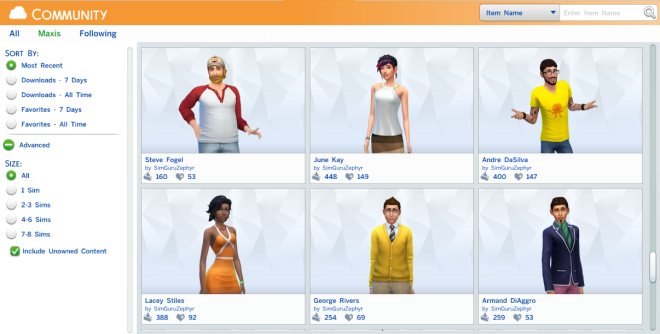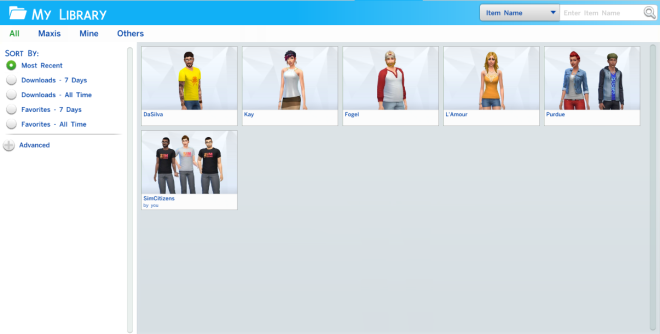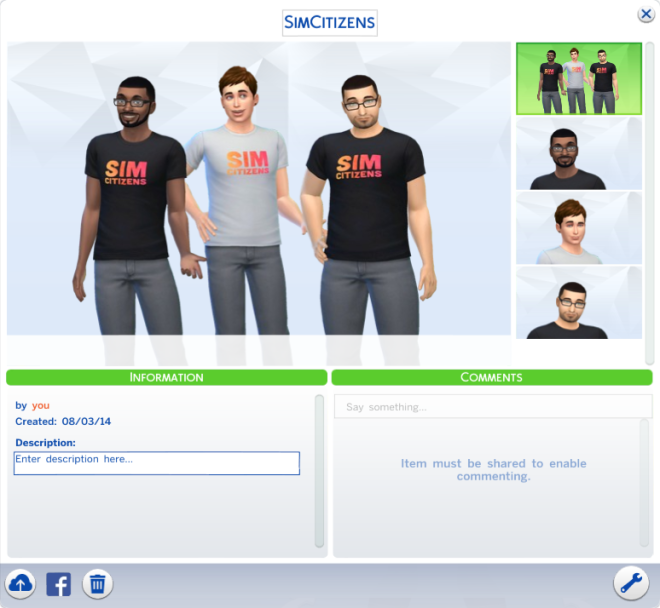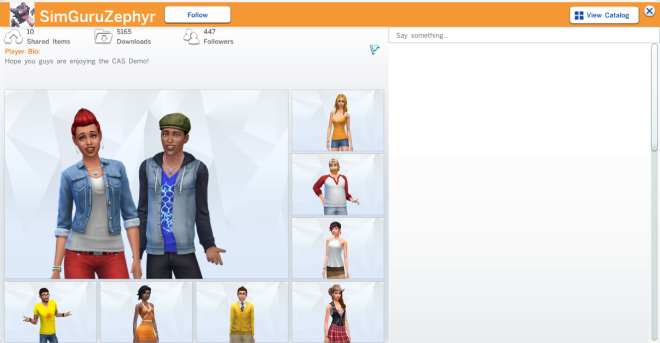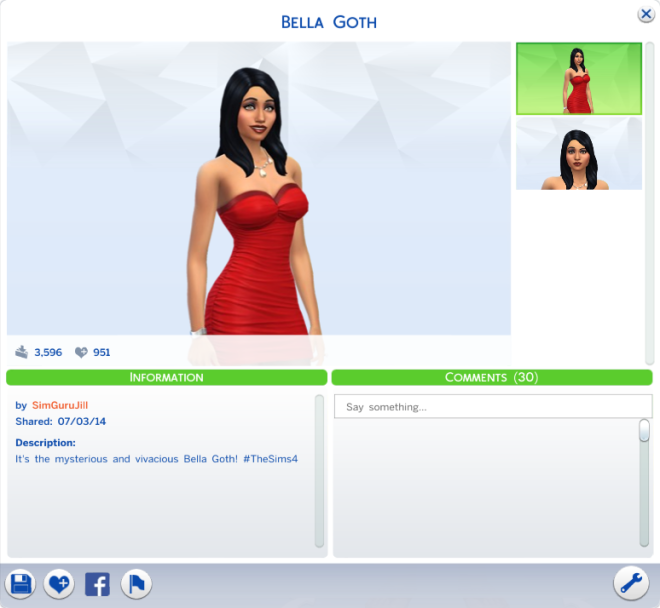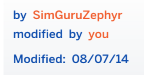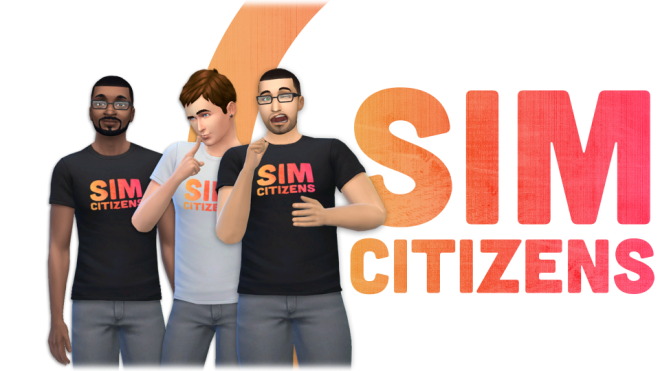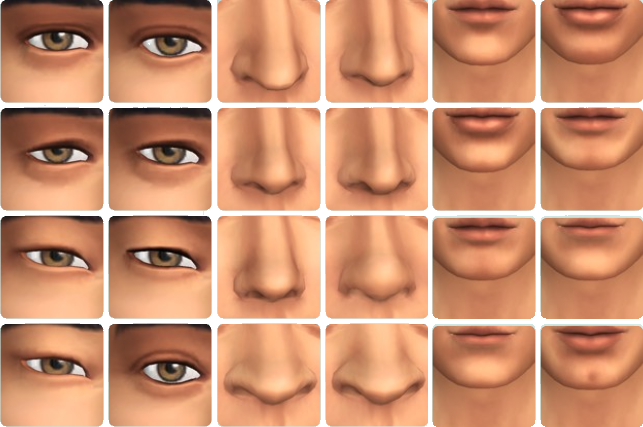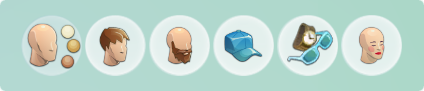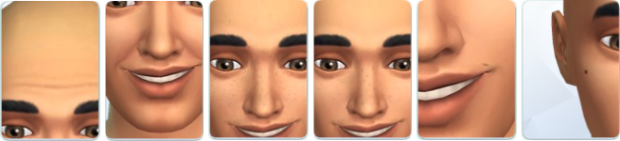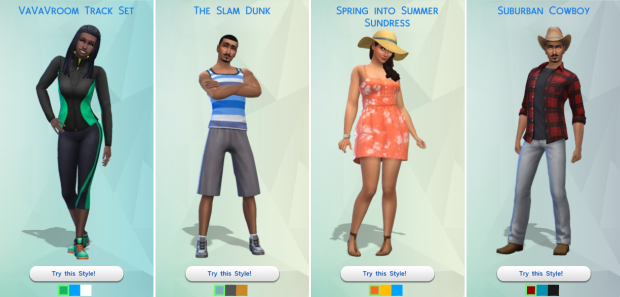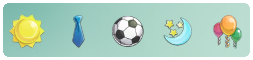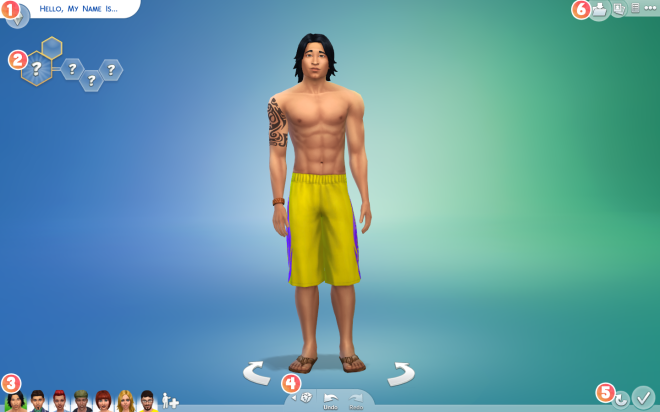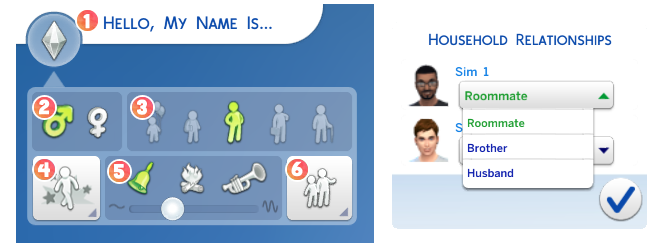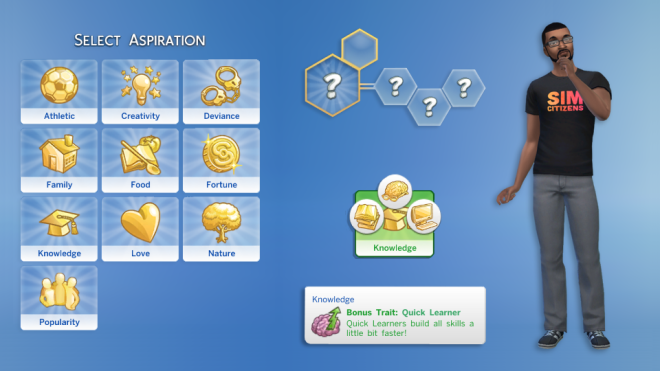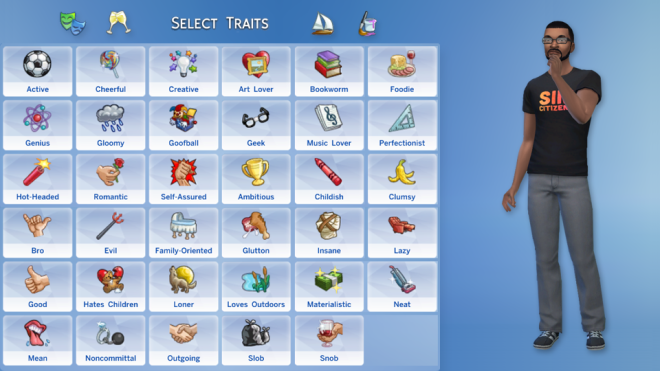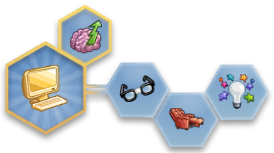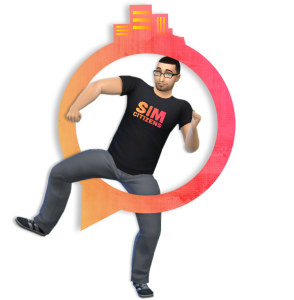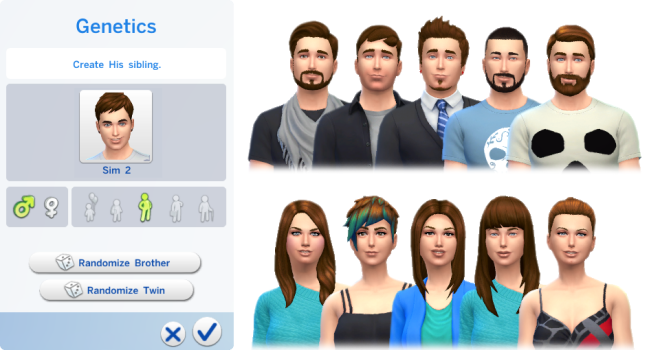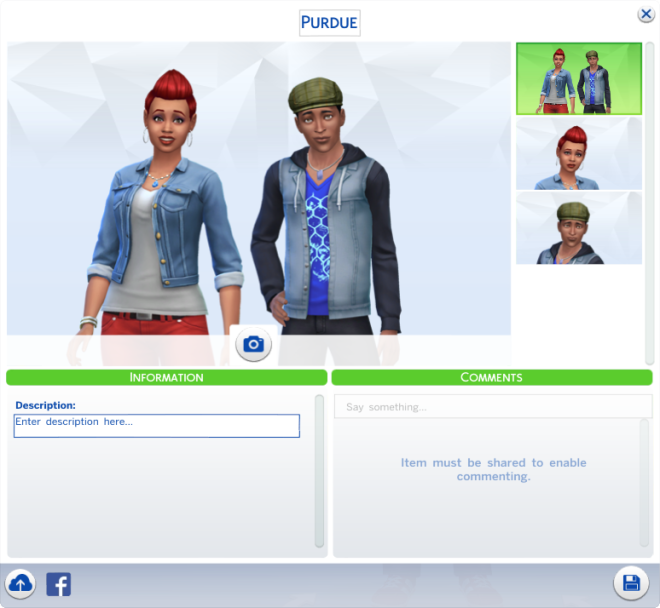We’re on day four of The Sims 4 official Twitch livestreams. Today’s echo-filled stream was hosted by Sim gurus Azure Bowie-Hankins and Antonio Romeo. The first four minutes can be viewed here. They had audio issues that persisted for a short while into the next video, so do beware of the possibly painful echoing.
The stream picked up right where the last left off, with the Goth family and a pregnant Bella. From the Inventory panel, a Cowplant Berry is dragged onto the ground. Cassandra is then instructed to plant it. The Cowplant needs to be routinely watered and weeded until it grows into its final stage.
Bella is in her second trimester of pregnancy. The first two trimesters last about 24 hours each, meaning that pregnant Sims will give birth within three or four days. The gurus go into the Gallery to add a Sim. Not realizing that they are under the Maxis category, they are unable to find any Sims under the #ts4lb hashtag.
Cassandra is outside doing her homework. According to Azure, homework can be done in multiple ways, such as reading the book or writing in it. The focused emotional state she is in allows her to more quickly complete her homework. Meanwhile, Mortimer is inside helping Alexander with his homework.
Once again they enter the Gallery. Lina and Kim Cart are added from the Maxis category. This category consists of uploaded creations favorited by Maxis. Viewers want to see a Sim die, so the gurus try and push Kim’s emotions to the extreme. Azure attempts to have him fail a romantic interaction with Lina to put him in the embarrassed emotional state. Lina, however, has the romantic trait, making her more likely to react positively to flirting. He tries a pick-up line on Bella. The happily married woman isn’t having any of it, and he receives the awkward encounter moodlet. He takes a bubble bath in his clothes, sinking his head under the water from embarrassment. The bubble bath puts him in the playful emotional state.
After one failed attempt at killing Kim, the gurus set their eyes on Mortimer. He is feeling very playful, so they have his family tell him jokes and use playful interactions to try and make him die from laughter. Viewers want to see someone go to work, however, so after a family meal at 2:00 AM they give up and send him to bed. Dishes can be dragged and dropped into a trash can or sink to dispose of them, aside from having a Sim perform the task. One particular trash can actually gives Simoleons when used.
After some secret guru whispering, Broccoli Brócolis is successfully added from the Gallery using the #ts4lb hashtag. The gurus try their luck at killing Kim from embarrassment again by having him flirt with the new Sim. To put Sims in the flirty emotional state and have more successful romantic interactions, they can watch the romance channel, primp in the mirror, eat flirty cookies, or take a steamy shower.
It is almost time for Bella and Mortimer to head to work, and for the kids to go to school. In addition to goals, Sims also have daily tasks that they can complete to improve their work or school performance. Careers and school also have an ideal mood for your Sim to attend in. As a writer, Mortimer should attend work in the inspired emotional state and has a daily task of reading books. While at school, Alexander encounters a chance card! Their choice nets him a small boost to his performance.
Broccoli walks in on Kim taking a shower and they both become very embarrassed. The maid arrives and begins cleaning up the house. She isn’t wearing the typical French maid uniform of past Sims games. Causing an emotional death proves to be too much of a challenge for the gurus, so they instead decide to play with fire. The Goth’s expensive stove is replaced with the cheapest available. Outside of the house is a utility panel for activating a house’s sprinkler system. It detects when a fire is present and activates sprinklers that will extinguish it. After removing that, they send Kim to the kitchen to cook some mac and cheese.
With the combination of his poor mood, the cheap stove, and his lack of cooking skill, a fire begins. During a fire, Sims will flee outside of the house for safety. Kim must die, however, so they force him back inside to stand by the fire. The fire spreads, setting him ablaze. Kim eventually perishes, prompting Azure to sing a tune. The Grim Reaper arrives and examines his tablet, giving players plenty of time to plea for the life of their fallen Sim. Kim’s charred corpse is replaced by an urn. Broccoli takes the opportunity to get to know the reaper at the kitchen table over Kim’s remains.
Bella has returned from work and has earned a promotion! From the Notification Wall they see that she is now an Agent Handler, unlocking the Tranquilizing Handshake social interaction and the Reconnaissance Workstation object as a bonus.
Now in her third trimester, Bella is ready to pop. She goes into a two hour long labor the following day. While taking a bath, a baby carriage appears next to her. It’s a boy! After a quick spin, baby Ollie appears!
During the stream. the gurus earned two achievements. The All Nighter achievement was unlocked by having a Sim stay awake for 24 hours. Having a Sim perform no social interactions for 24 hours granted them the Introvert achievement.