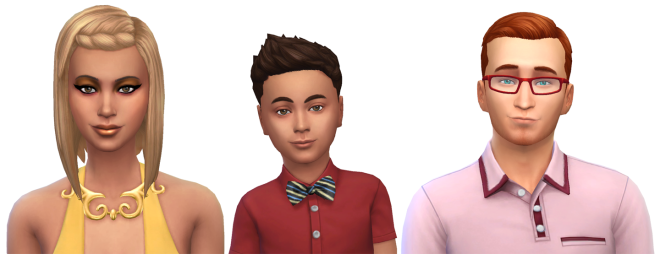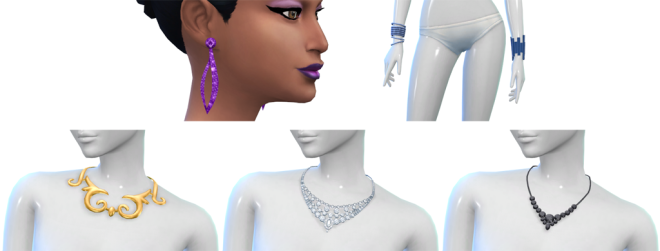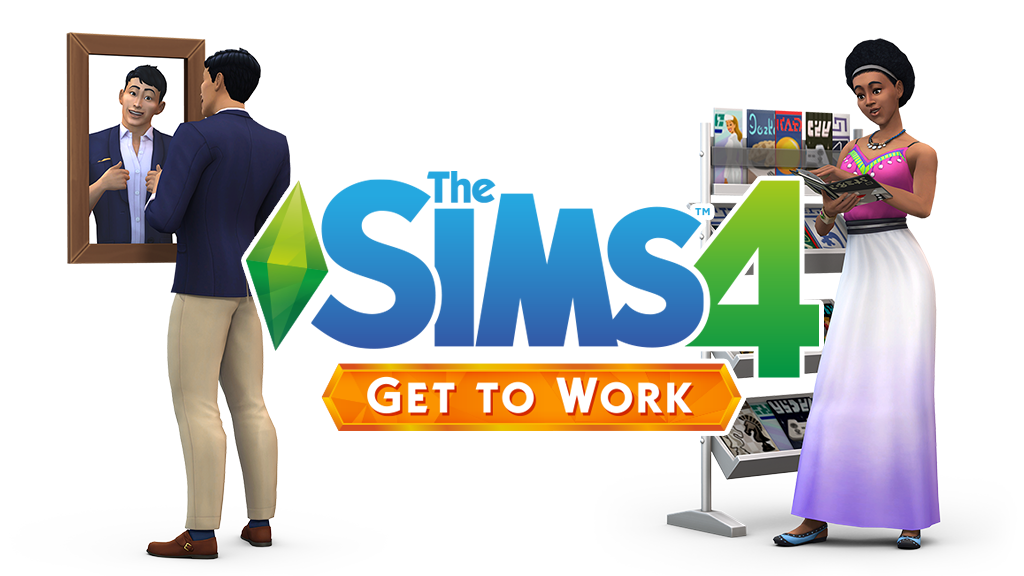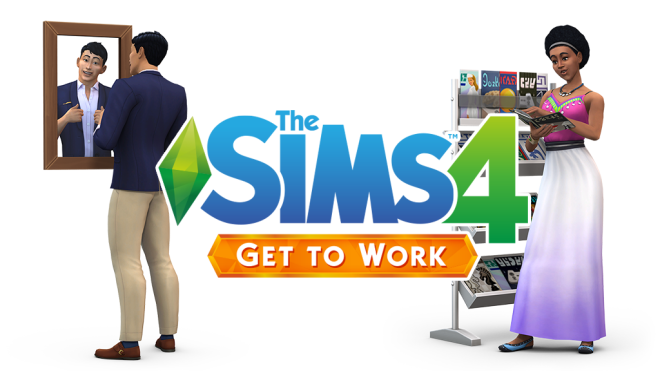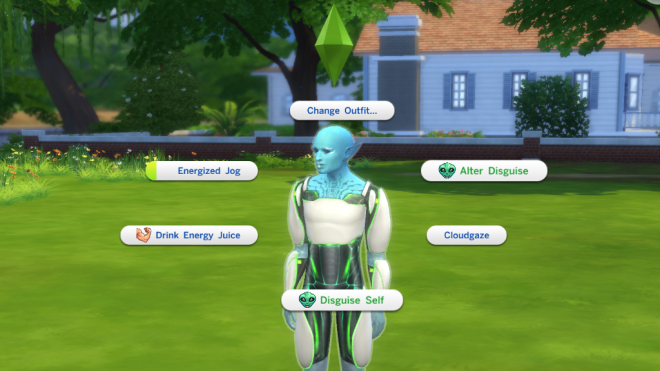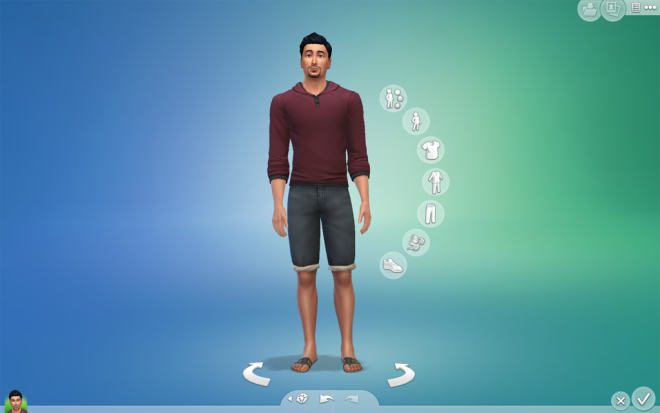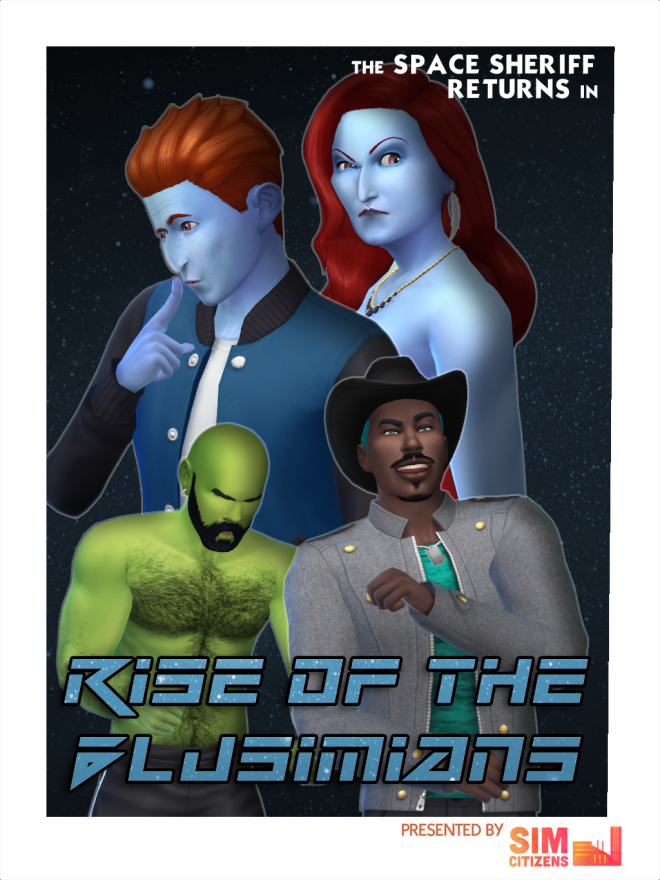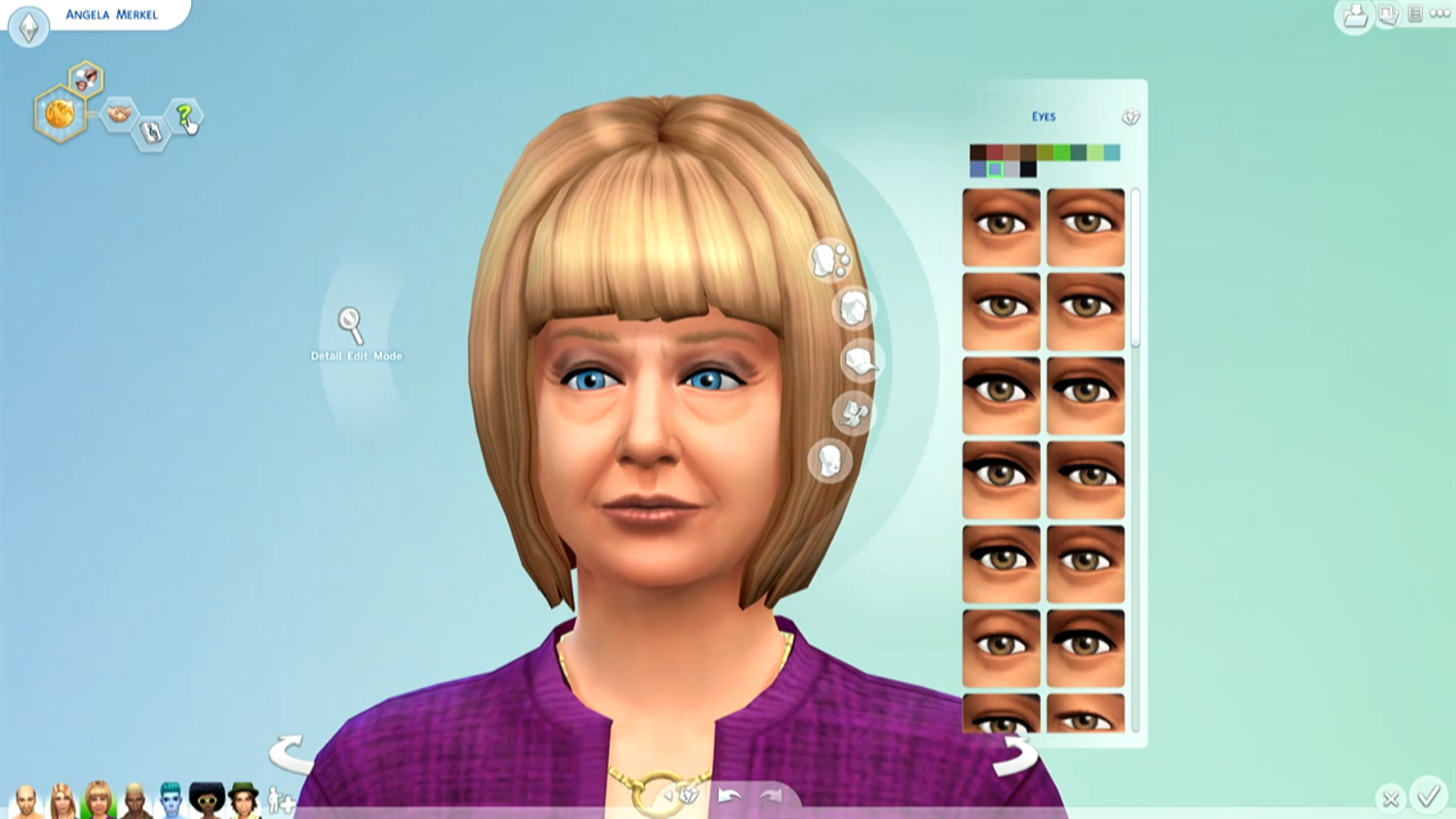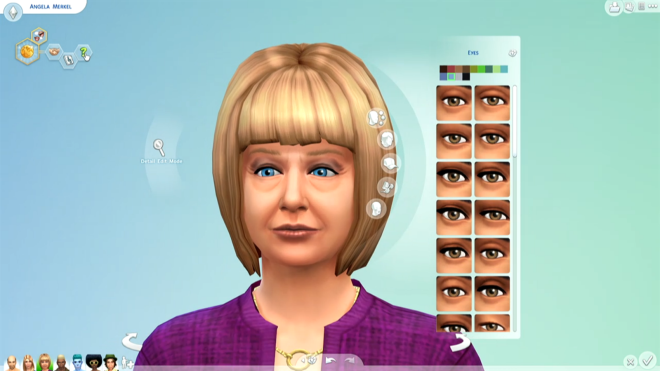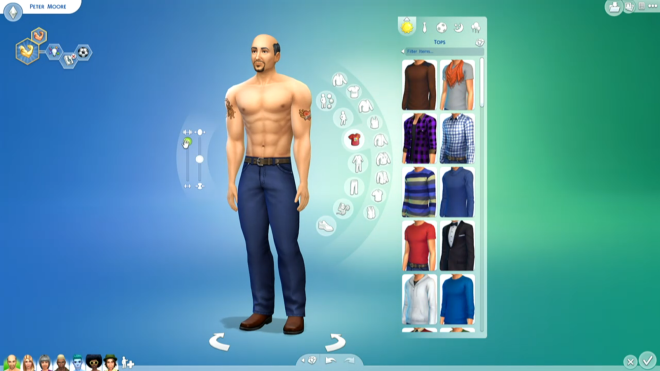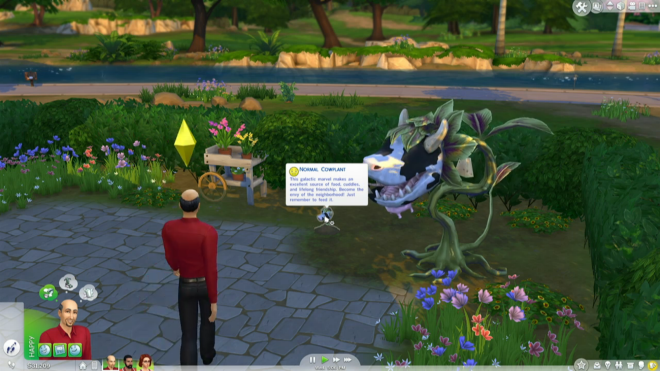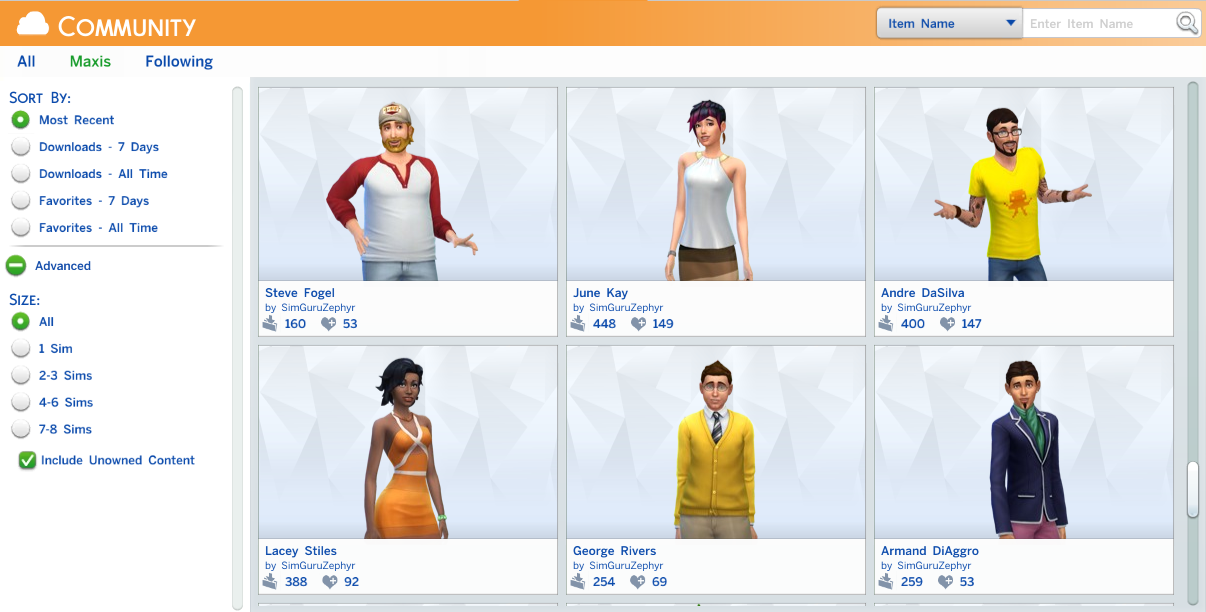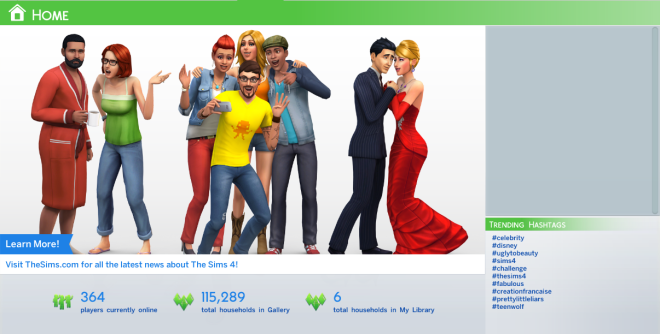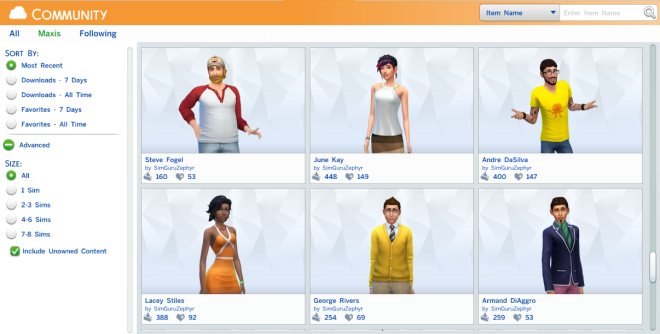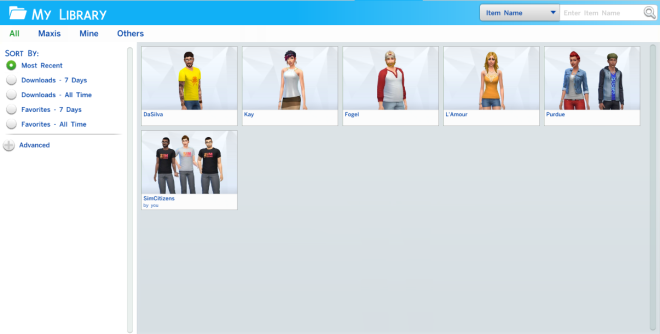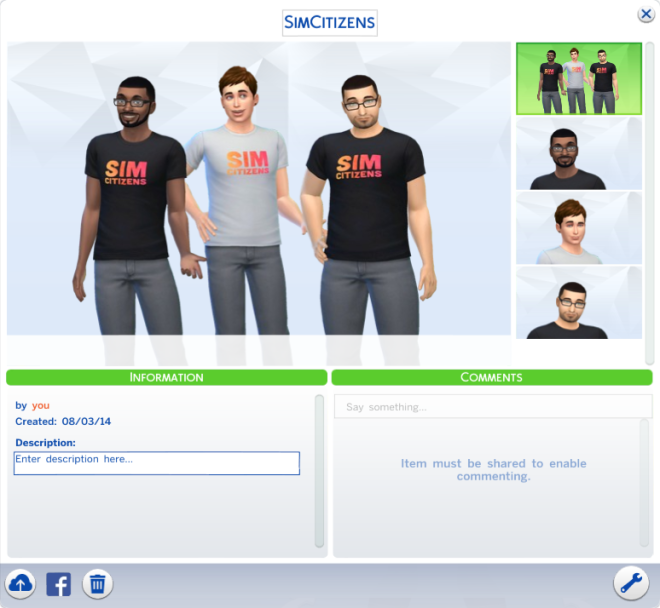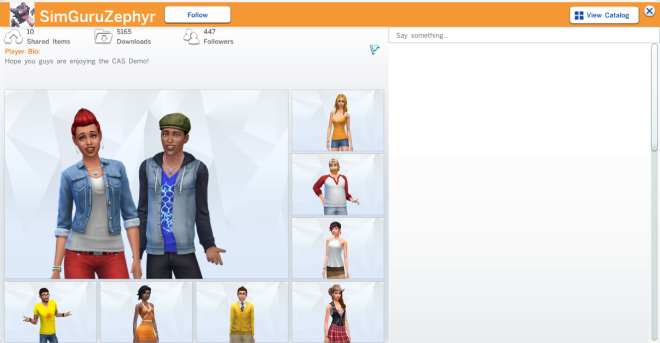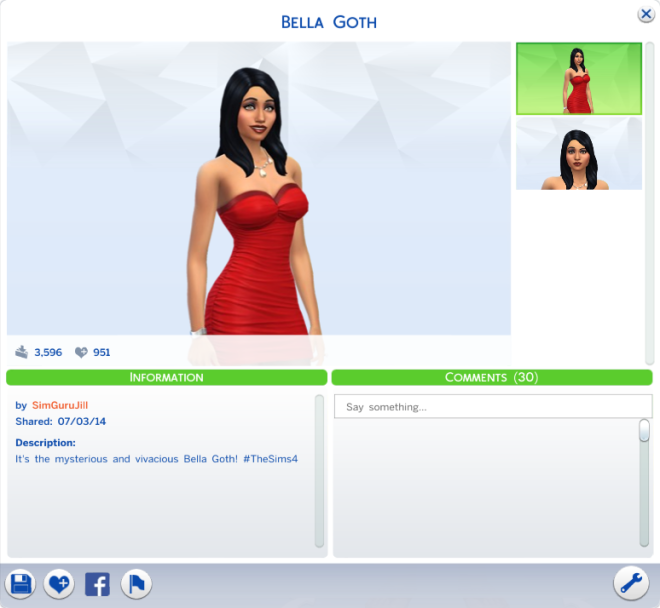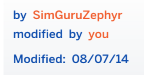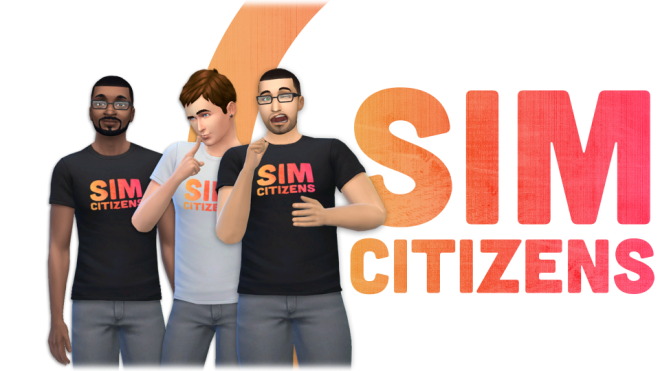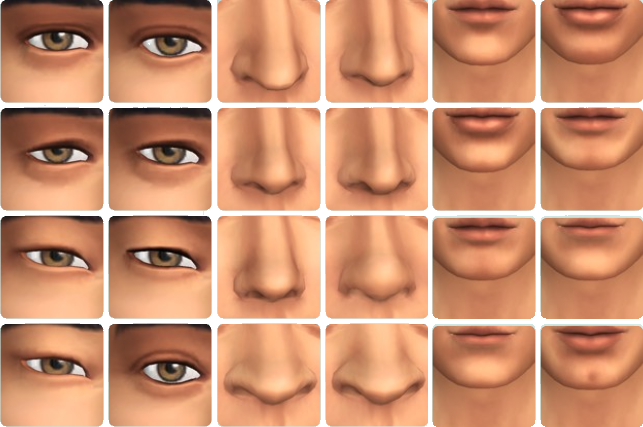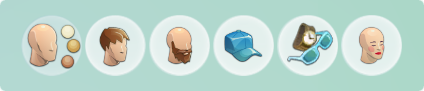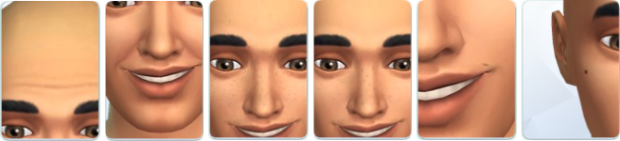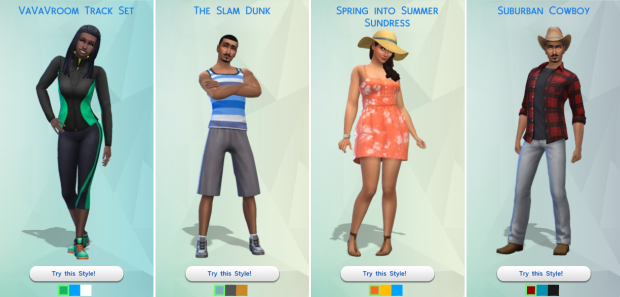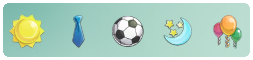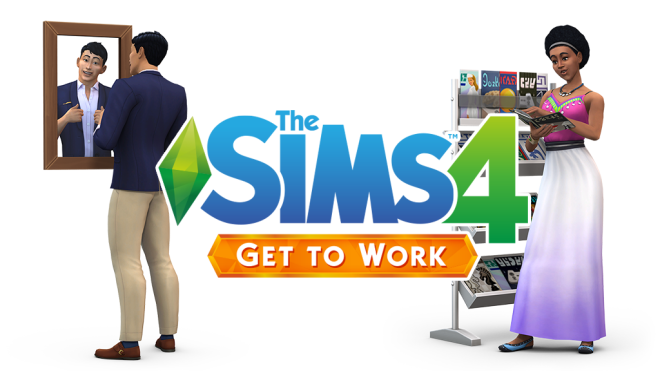
The Sims 4 Get to Work adds plenty of trendy boho fashions to display in your Sim’s very own boutique. Not to mention a large assortment of new hairstyles for both men and women.
Hairstyles

The selection for men is fantastic, with eight hairstyles coming in various lengths and styles. Whether your Sim prefers long hair, short hair, or even a man bun, this expansion has it all. I’ll definitely be giving a few of my Sims one of these new dos.

Nine lovely hairstyles for ladies are included, from a short punk style to an afro. My personal favorite is the swept bangs.
Tops

Snazzy denim and suit jackets, dapper button-ups, and colorful graphic tees are available for males.

On the ladies’ side, bare midriff is all the rage. A more conservative look can be accomplished with three stylish jackets available as well. Otherwise, you can find a nice middle ground with a gradient tank top.
Bottoms

The expansion came up short in this department, with only four per gender. Denim shorts are a nice addition for men, and more jean variety is welcome. Females, however, got the short end of the stick with three similar pairs of shorts and one pair of slacks.
Shoes


Surprisingly, male Sims received a larger range of shoes, including sandals, long work boots, dress shoes, and sneakers. A mere four styles were added for female Sims, with only one pair of heels.
Full Body

The full body outfit selection consists mainly of employee uniforms. Male Sims can keep it classy with a long tweed jacket. For a more provocative look, female Sims can rock a romper with a low v-neck.
Hats

Adults got their first official beanie, after the tragic exclusivity of the children’s beanie visor (remedied by one of our mods). While I would prefer a shorter style, it’s a nice addition to the game’s catalog of hats.
Accessories

Lots of variety in store with these new beautifully crafted and much needed necklaces. With plenty of designs and color variations, your Sims can find a style for any occasion.

Men finally received their first pair of gloves, along with beaded bracelets for either wrist. On the female side we have a new metal bracelet for the right wrist and beaded bracelet for the left.

Additionally, female Sims can slip on three new pairs of leggings and or a pair of thigh high socks.
Children

Child Sims received one new hairstyle and hat per gender, along with two new pairs of glasses and necklaces. The first earrings for kids were also included, with a simple diamond for both and an additional heart-shaped pair for girls.

Cute clothing abound, with a bow tie and suspenders full body outfit for boys, and a long sweater, hoodie, and sundress for girls. Both received two new jackets and four new pairs of pants, while girls got an extra hipster cat sweater and a jacket sporting a rainbow graphic.

Bunny slippers arrived just in time for Easter, joined by dress shoes, work boots, and mismatched socks. Two pairs of boots and striped leg warmers were included exclusively for girls.
 Serve up some frosty delights in a new gourmet kitchen with these full body apron outfits for both male and female Sims!
Serve up some frosty delights in a new gourmet kitchen with these full body apron outfits for both male and female Sims!